WooCommerce
WooCommerce Integration
With Transaction Cloud, you can now use WooCommerce integration - an open-source e-commerce plugin for WordPress. It is designed for online merchants using WordPress.
WooCommerce is a popular e-commerce plugin for WordPress, designed to facilitate the creation and management of online stores. It extends the functionality of a WordPress website, enabling users to sell products or services directly from their site.
WooCommerce empowers users to create and manage professional e-commerce websites without extensive technical knowledge. It provides a flexible and scalable platform for selling products and services online, making it a popular choice for businesses of all sizes.
Plugin Versions
What's new :
- Improved mechanism of errors reporting.
What's new :
- Maintenance release containing a number of fixes
What's new :
- New redesigned payment button incuding icon with all supported payment methods
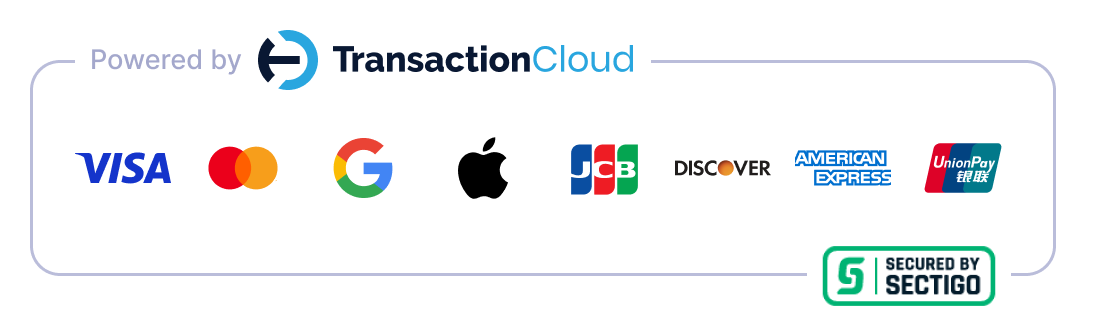
- Support for WooCommerce Block-Based Checkout technology
- Support for multiple instances of WoCommerce running on different domains
- Option to enable or disable auto configuration of product ID and security tag
- Option to skip clearing cart after creating the order
What's new :
- Start payment in pop-up mode
- Redirection to WooCommerce order status page after succesfull payment
- Auto product and webhook generation after settings change
- Security improvements for customer data passing
What's new :
- Configure a payment method name and description
- Transaction Cloud logotype in a payment method
- Ready-to-copy webhook URL address inside the settings page
- Automatically pass email, first name, and last name from WooCommerce to the payment form
Plugin Installation
To integrate your WooCommerce installation with Transaction Cloud, do the following:
-
Ensure that you have the WooCommerce plugin installed on your WordPress installation. WooCommerce
-
Download the Transaction Cloud WooCommerce plugin ZIP file. Download Plugin
-
Install plugin on your WordPress installation:
Plugins -> Add new -> Upload plugin -
Configure the Transaction Cloud Plugin in your WooCommerce settings:
WooCommerce -> Settings -> Payments -> Transaction Cloud -> Manage -
Open Transaction Cloud API set-up panel. API Set up
-
Copy your API login and paste it into the WooCommerce Transaction Cloud plugin settings.
-
Generate a password and enter it into the WooCommerce Transaction Cloud plugin settings.
-
Choose production or sandbox environment. Please note that above API Setup step redirects to production panel. Read more here.
-
Optionally enable Pop-Up Mode to open the payment form in a pop-up window instead of redirecting to Transaction Cloud's website.
-
Please note: Some payment methods are not supported in pop-up mode.
-
Save your changes and start selling! New payment option will be visible on your WooCommerce checkout page. New product and webhook configuration will be saved in your Transaction Cloud account automatically.
-
'WooCommerce checkout' product
You can modify invoice and checkout details in the My Products section by selecting the auto-generated 'WooCommerce checkout' product.
In order to properly redirect customer after successful payment to WooCommerce order status page, "Return URL" address in "Navigation after transaction" section must point to your WooCommerce installation domain with pecial parameters.
Example: "https://my-woocommerce.com/?wc-api=tc_return_url&id=TRANSACTION_ID&email=EMAIL". -
Webhook
The Webhook and Security Tag is generated automatically. You can modify it in the API Set up section. In order to properly update status of your WooCommerce orders, it must point to your WooCommerce installation domain with special parameters.
Example: "https://my-woocommerce.com/?wc-api=tc_webhook". -
Products management
Use WooCommerce to create products for your store. You don’t have to create products on Transaction Cloud. -
Test payments
In order to use test payments, follow the same guide for sandbox environment. Read more here.